Subscribe to My Newsletter for Weebly Tutorials, Tips, and News!
How to Change Themes in Weebly (Updated for 2021)

How to Change Theme in Weebly - Updated for 2021
One of Weebly's great advantages is the ability to effortlessly change your Weebly theme. You can choose among the built-in themes, or you can download and install a premium Weebly theme from a third party developer.
However, in 2021, some Weebly users might find that they're not able to change their website theme.
Allow me to explain.
Weebly currently offers two distinct Weebly editors.
They offer their original drag and drop Weebly editor (I just call this the original Weebly editor). It looks like this:
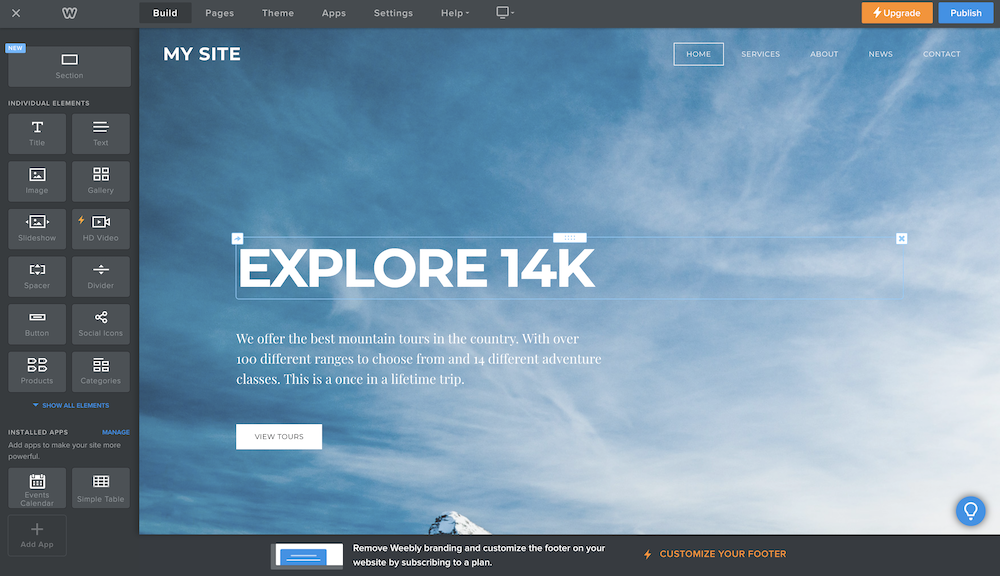
Then, they also offer a Square eCommerce-focused editor (called the Square editor). It looks like this:
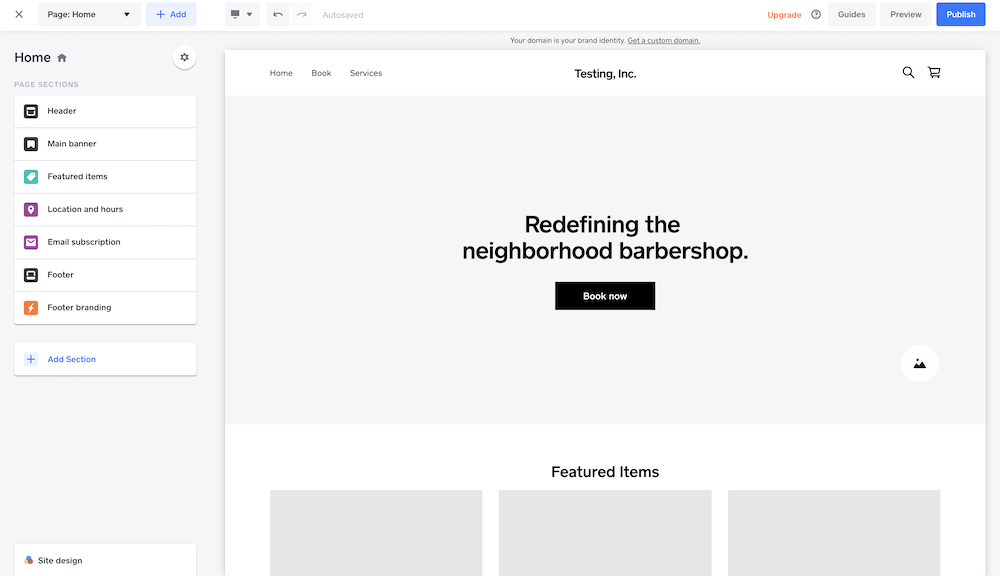
Here's why this is important:
Only the original Weebly editor, as seem in the first picture, supports website themes.
In the Square eCommerce-focused editor, you cannot change your website theme. You're stuck with the default look.
I've talked about how terrible the Square eCommerce-focused editor is, it's quite awful.
In the original Weebly editor (first picture), all you have to do to change your website theme is click on the "Themes" tab up above.
In the Square eCommerce editor, there is no way of changing your website theme.
How do you switch to the original Weebly one?
So let's say you just realize that you're using the Square editor.
How do you switch to the Weebly one?
The answer is quite simple. Click here to read my article on how to switch to the Weebly editor (from the Square one).
Request a Course/Tutorial!
Want to know how to do something in Weebly? Request a tutorial!




