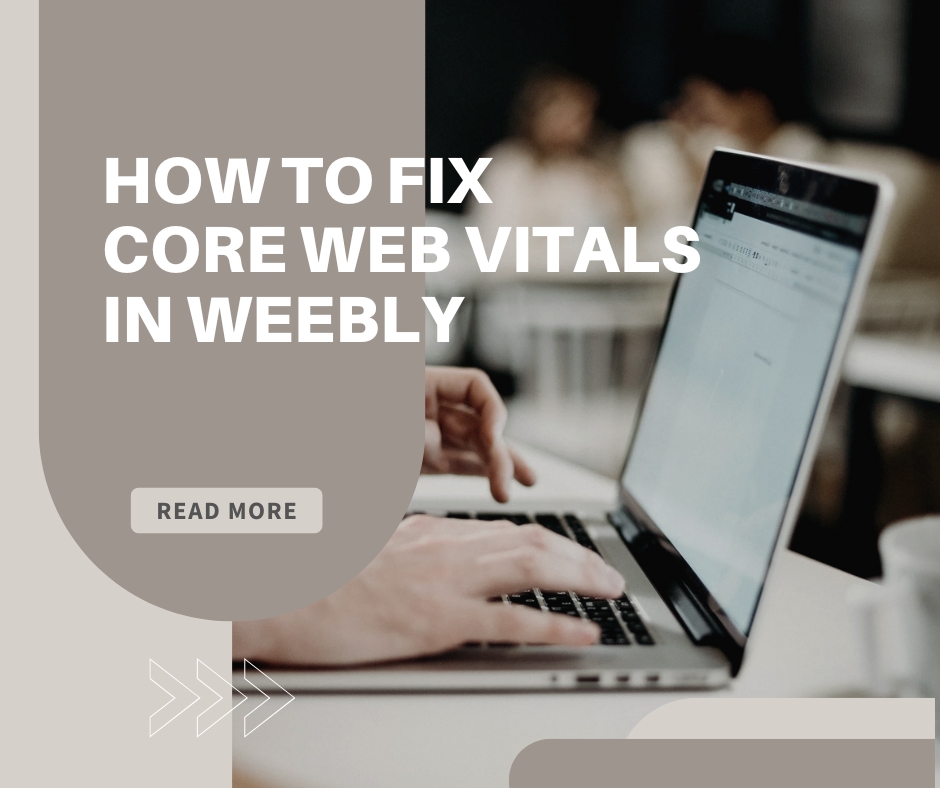Subscribe to My Newsletter for Weebly Tutorials, Tips, and News!
Weebly Editor Not Loading? Here's How to Fix It (Updated for 2025).
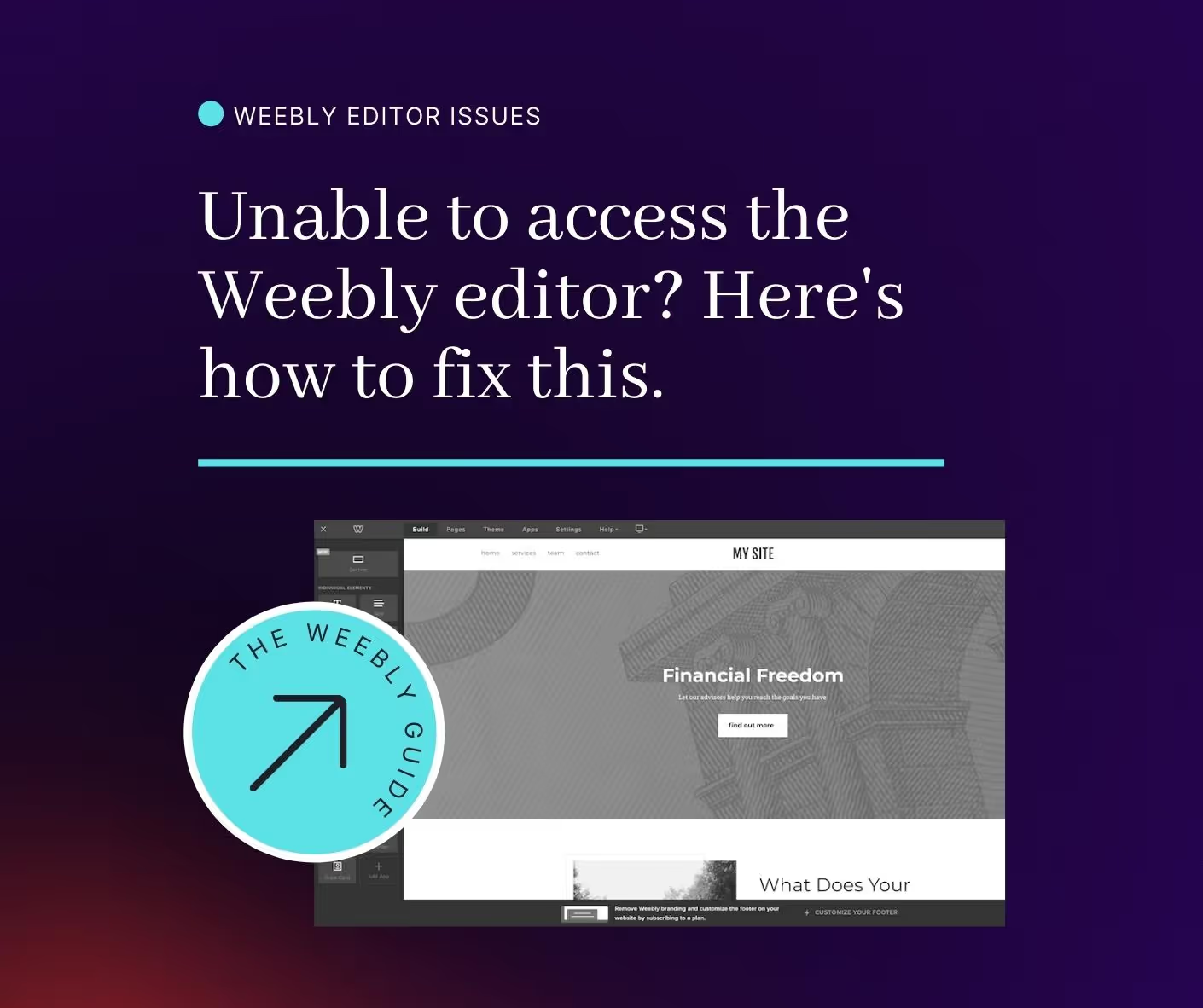
Having an unresponsive Weebly editor that doesn't load is an extremely frustrating experience. Been there, done that.
Thankfully, there are a series of steps that you can try whenever your Weebly editor freezes up or just doesn't load.
RELATED: Your Weebly website suffers if you're using default Weebly themes. Use a premium Weebly theme for a much better Weebly website design and performance. Click here to see the Top 7 Best Premium Weebly themes of 2025.
It's important to note that most of them (emphasis on *most*) issues with the Weebly editor are local, meaning they're due to your browser.
Browsers are weird. Sometimes they load up on cache, sometimes they just hate certain webpages, and sometimes they decide to be annoying and freeze up for no reason.
In this article, I'll go over procedures you can use to fix your Weebly editor.
In my experience, these work most of the time, but if they don't then as a last resort you'll need to contact Weebly support.
#1: Open the Weebly Editor in Incognito Mode
Most website browsers have an Incognito mode.
This mode clears up most of the stored cache in your browser and lets you access websites with a "clean slate."
In Google Chrome, Incognito mode can be found by clicking on the three dots in the upper right-hand corner, and then by clicking "New Incognito Window."
Most other browsers have Incognito (sometimes called Private) modes that are accessible in a similar way.
Try logging in to Weebly through this mode.
If this works, great! If not, on to procedure #2.
#2: Try Opening the Weebly Editor in a Different Browser
Sometimes, the website browser you're using is at fault.
Website browsers tend to update automatically in the background.
You don't really notice when browsers update, they just do.
Unfortunately, the companies building these browsers aren't perfect, and they make mistakes.
A few months ago, an update that was pushed to Chrome ruined a few functionalities and made it difficult to use Weebly.
Just one example of stuff like this happening.
That's why I always recommend having multiple browsers installed on your system.
At minimum, I recommend having Google Chrome and Firefox installed.
These two browsers use fundamentally different rendering technology, so if one doesn't work, the other one probably will.
If you're on Mac, add Safari to that list.
If you are unable to load the Weebly Editor through Google Chrome, try Firefox and see if it's resolved.
Or, if you're having issues loading the Weebly editor through Firefox, try Chrome.
If this worked, fantastic! If not, lets go to procedure #3:
#3: The Weebly Editor Might Not Like Your Website Code
Have you made any changes to your Weebly website's HTML, CSS, or Javascript files?
Or, have you possibly added an HTML embed widget to your website recently?
Both of these are common culprits for the Weebly Editor being stuck in an endless loop cycle.
Sometimes, if your website's code has an error, the Weebly editor will be stuck in an endless loading circle when you try to load your website up.
The quickest way to resolve this is to (temporarily) chance your website theme to some default theme, and remove any custom HTML widgets you added to your website body.
If this fixes the problem, then you can be assured that it was something in the website code. At this point, I'd recommend reviewing the code, or, if it's a lost cause, starting from scratch.
If this doesn't fix your problem, return to your main theme and see step 4.
#4: Check to See if Weebly Servers are Having an Outage
Website servers have a tough life.
Imagine having to render millions of websites all at once, all over the globe.
Luckily, Weebly servers tend to have an exceptional performance record, with over 99.9% uptime.
Still, on rare occasions, they can fail, leaving you unable to access your Weebly editor.
A quick way to check if it's a Weebly server problem is:
- Visit https://weebly.statuspage.io/ , this is the official Weebly server status page.
- Check https://downdetector.com/status/weebly/
- Check the official Weebly Twitter Page, and see what others are Tweeting to them.
#5: Contact Weebly Support
If nothing seems to work, then your final option is to contact Weebly support by clicking here.
Request a Course/Tutorial!
Want to know how to do something in Weebly? Request a tutorial!